Updating website-Initial updates
INITIAL WEBSITE UPDATES
As part of my assessment this term, I am required to present a portfolio which will be displayed on my Wix Website. Therefore I have to make some changes to my website. In this blog, I will elaborate on the changes I made which are adding an additional page, button and place holder to my portfolio.
In order to add a cover page to my portfolio I needed to extend the portfolio cover page section. I did this by dragging on the purple double-sided arrow and dragging it down.
Afterwards, I selected the image button on the left side of the screen. I do not have a finished cover image as it is still in the works so I will select a placeholder.
Afterwards, I needed to add buttons which would link the cover page to the main page. I did this by selecting the button option on the drop-down list of the element page. I then selected the grey button as it complimented my black background.
To make navigation easier I typed in the name of my project into the button section using the same font.
After updating the button I needed to add a page. I did this by selecting the add page option under site pages and menu. Afterwards I edited the name of the page
I needed to link the button to the new page so I selected the link icon on top of the button
This link leads me to a menu. On this menu, I selected the page I wanted the link to open which is the Golden Horizon Apartment page I just created. Afterwards, I selected done and my changes were saved.
To save it completely, I clicked on publish to make sure my changes were updated on my site.
Making changes was not difficult as I am accustomed to this procedure. In consecutive blogs, I will make further changes in preparation for the assessment.






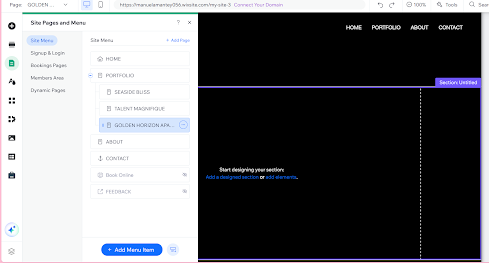
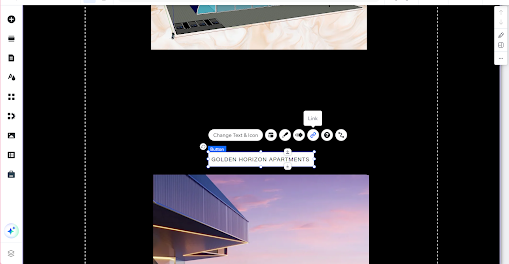



.jpg)

Comments
Post a Comment